Connecting a Computer to a Router or Switch
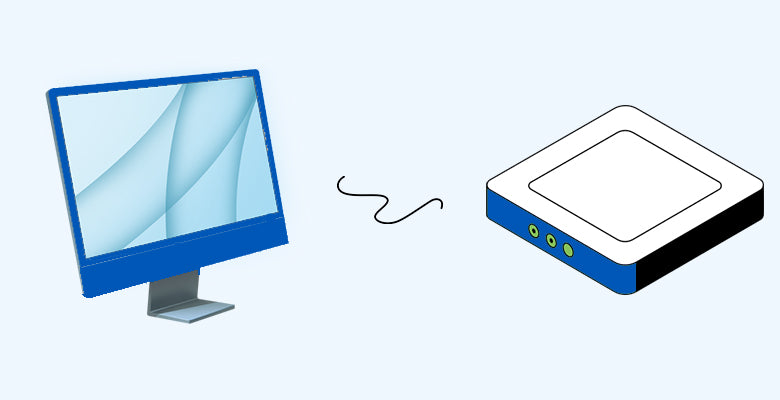
In today's digital age, establishing a reliable network connection is essential for various computing tasks. Whether it is for work, gaming, or simply browsing the web, connecting your computer to a router or switch is the first step towards accessing the internet and communicating with other devices on your network.
Understanding the Basics
Before diving into the setup process, it is crucial to understand the fundamental components involved:
- Computer: Your device, whether it's a desktop, laptop, or tablet, serves as the endpoint for network communication.
-
Router: A router acts as a central hub, directing network traffic between your computer, modem, and other devices. It also typically provides wireless connectivity. Popular router brands include:
- Linksys
- Netgear
- TP-Link
-
Switch: Similar to a router, a switch facilitates communication between devices within a local area network (LAN), enabling multiple devices to connect to the network. Popular switch brands include:
- Cisco
- Ubiquiti
- TP-Link
Gather Necessary Equipment
Ensure you have the required equipment: your computer, router, switch (if applicable), Ethernet cables, and power adapters.
Physical Connection
Connect one end of an Ethernet cable to the Ethernet port on your computer and the other end to an available port on the router or switch. Repeat this process for each device you want to connect.
Power On
Plug in the power adapters for your router and switch (if applicable) and power them on. Allow a few moments for the devices to boot up.
Configure Network Settings
If your router or switch requires manual configuration:
- Access the device's web interface using a web browser.
- Enter the default IP address (usually provided in the device manual) and log in using the default credentials.
- Follow the on-screen instructions to configure basic network settings, such as IP address, subnet mask, and DHCP settings.
Test Connection
Once configured, test the connection by opening a web browser on your computer and navigating to a website. If successful, you're now connected to the internet!
Advanced Configurations
For advanced users:
- Routers and switches offer additional configuration options, such as port forwarding, Quality of Service (QoS), and VLAN setup.
- Refer to the device manual or online resources for guidance on these configurations.
Other Considerations
While setting up your network, it's essential to consider additional factors to ensure optimal performance, security, and usability. Here are some important considerations:
-
Physical Placement: Place your router and switches in centralized locations to ensure even coverage and maximum signal strength for wireless networks. Avoid placing them near large metal objects, microwaves, or other electronic devices that may cause interference.
-
Firmware Updates: Regularly check for firmware updates for your router, switch, and other network devices. Firmware updates often include security patches, bug fixes, and performance improvements.
Conclusion
Connecting your computer to a router or switch is the first step towards building a reliable network infrastructure. By following this comprehensive guide, featuring popular router and switch brands, you can ensure seamless communication and internet access for all your computing needs.
Disclaimer
While this guide covers the basic setup process, individual router and switch models may have specific configuration requirements. Always consult the device manual or manufacturer's website for detailed instructions tailored to your device.
Happy Networking!






I like the stages / steps given out am really learning somethingd new today and i would like to get more of this